The Bailey Library provides students and faculty access to 145,000 e-books, the majority of which are licensed from Ebook Central. These e-books are readable on a web browser, while many are downloadable on most computing devices and e-readers. The download limit is 10 e-books at a time for up to 21 days.
To download an Ebook Central e-book to your PC/Mac/laptop:
- Install the free Adobe Digital Editions reader on your computer.
- Point your computer browser to the Bailey Library's Ebook Central site.
- Search for an e-book and click Full Download.
- Follow screen instructions to log in with your WCC netID and password, and click full download.
- Choose Laptop/Desktop.
- Download your book and Save the file.
- Open Adobe Digital Editions. Click File & Add to Library. Then open the ebook file as Adobe Content Server Message from your computer’s Downloads folder.
- Read the e-book on the Adobe Digital Editions reader on your computer.
To download an Ebook Central e-book to your iPad or Android device:
- Download the free Bluefire reader app from the App store or Google Play on your iPad or Android device.
- Open the Bluefire reader on your device and follow the instructions to create a free Adobe ID to authorize the use of the reader.
- Point your device browser to the Bailey Library's Ebook Central site.
- Search for an e-book and click Full Download.
- Follow screen instructions to log in with your WCC netID and password, and click full download.
- Choose iOS or Android.
- Download your book.
- Read the e-book in the Bluefire reader on your device.
Different devices with the same Adobe ID account can download and access the same e-book.
If you have any questions, please contact the Bailey Library at [email protected] or 973-3431.
Tags: Library, ousearch_Library_News