We understand everyone has different preferences for managing multi-factor authentication. Microsoft MFA offers several options to secure your account.
While all options ensure your account is protected, the Microsoft Authenticator app offers the fastest, most reliable, and most user-friendly experience. You are encouraged to try the app first to take full advantage of its features.
Register the Microsoft Authenticator App
The Microsoft Authenticator app is the most efficient and seamless way to authenticate. It allows for quick, one-tap approvals or generates a secure code even if you’re offline. This option provides the best balance of security and convenience.
-
From a desktop or laptop, go to: https://mysignins.microsoft.com/security-info.
-
Sign in with your WCC email address and password.
-
Select Security Info in the left-hand navigation, select Add sign-in method and choose Microsoft Authenticator.
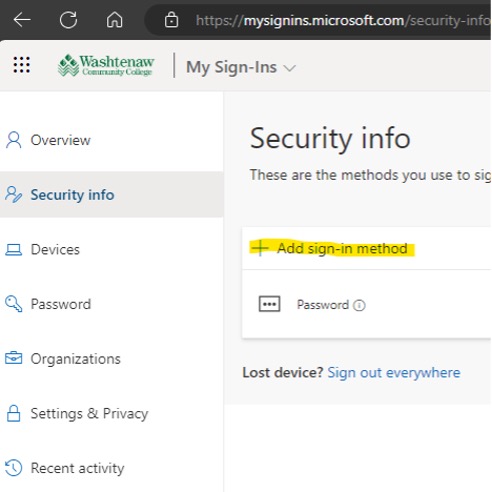
-
You will receive the below prompt to install the Microsoft Authenticator app on your phone. If you are following these steps on a computer, add the Microsoft Authenticator to your phone via the App Store or Google Play.
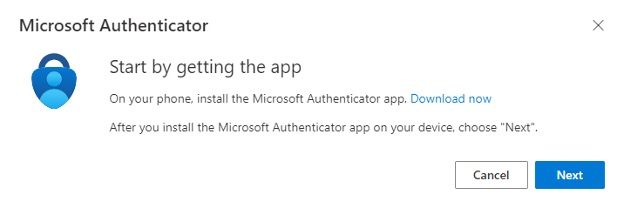
-
Open the app on your smartphone (allow notifications, if prompted), select Scan QR Code and Next. Scanning the QR code below will connect the Microsoft Authenticator app with your account.
-
Microsoft Authenticator will walk you through a test. Upon approval of the test, your enrollment will be complete.
Logging In
To log into Microsoft MFA protected applications, you will see the following screen after entering your email address and password. Open the Microsoft Authenticator app and enter the number shown to sign in.
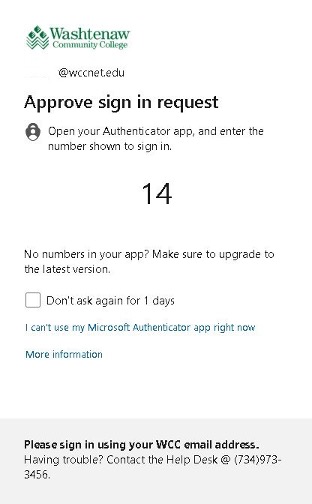
The Microsoft Authenticator app is one of several methods to use Microsoft MFA. While we recommend its use, it's also important to have more than one method set up. The following instructions explain how to register your cell phone or office phone to work with Microsoft MFA using text message or voice call.
How to Register Your Phone for Microsoft MFA
With this option, you’ll receive a one-time passcode via text message to enter during login. While effective, it can be less secure than the app and may not work in areas with poor mobile reception.
-
From a web browser, go to: https://mysignins.microsoft.com/security-info.
- Sign in with your WCC email address and password.
-
Select Security Info in the left-hand navigation, select Add sign-in method and choose Phone, Alternate Phone or Office Phone. (Note: Microsoft MFA will allow you to register two different phone numbers.)
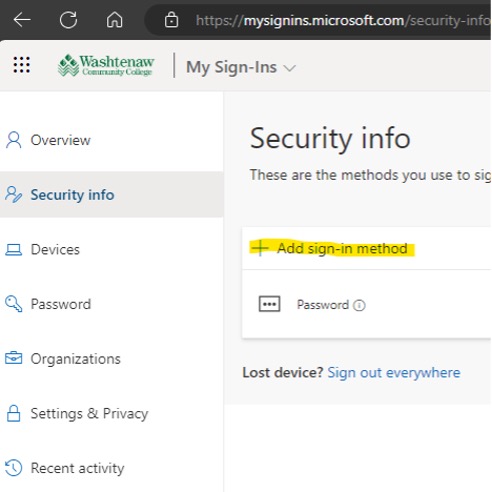
-
On the “Phone” screen, enter your phone number and select whether you’d prefer to receive a code via text or voice call. Upon clicking Next, Microsoft will send a code to that phone number via text or call, depending on which you chose. Enter the code and select Next.
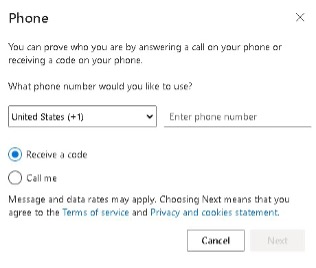
- When the code is entered, you will receive notification that you have completed your registration.
- You can repeat this process with a different phone number, if you would like.
Logging In
To log into Microsoft MFA protected applications, you will see the following screen after entering your email address and password. Select which way you want to receive the code.

You will then see the following screen. Enter the code that Microsoft sent to your phone (via text or call, depending on which you chose) and select Verify.
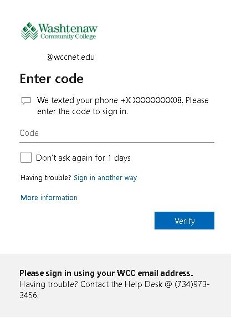
If you have both Microsoft Authenticator and a phone enabled for Microsoft MFA, you will see the following screen.
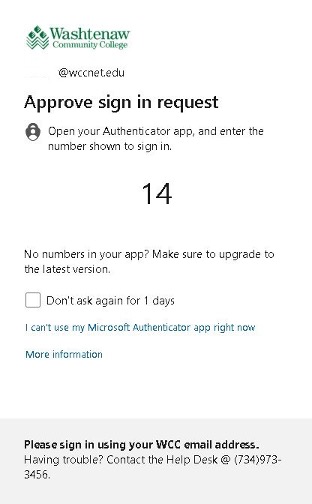
If you want to use your phone instead of the Microsoft Authenticator app, click “I can’t use my Microsoft Authenticator app right now” and you will be offered to use the phone(s) you set up to receive the six digit code.