How do I add someone to my Safe Senders and Recipients list in Outlook on the Web?
Safe Senders and Recipients
Safe senders are domains and people you always want to receive email messages from. Safe recipients are recipients that you don't want to block, usually groups that you’re a member of. Messages received from any email address or domain in your Safe Senders and Recipients list are never sent to your Junk Email folder. However, they may be blocked before they reach your mailbox by junk email filtering settings on the server that hosts your mailbox.
How do I add a sender or a domain?
- Sign into Office 365.
- Choose Outlook.
- At the top of the page, select Settings > Mail.
- Select Mail > Accounts > Block or allow.
- To add an entry to Safe Senders and Recipients, enter the email address or domain that you want to mark as safe in the Enter a sender or domain here text box. Press Enter or select the plus icon next to the text box.
- To mark a particular domain as safe, such as all addresses that end in wccnet.edu, enter wccnet.edu in the text box.
- To mark a particular person as safe, enter that person's full email address. For example, to mark all messages from johndoe@wccnet.edu as safe, enter [email protected] in the text box.
- Select Save to save your changes.
How do I remove a sender or domain?
- To remove an entry from Safe Senders and Recipients, select the entry to highlight it and choose the minus icon.
- Select Save to save your changes.
How do I edit a sender or domain?
- To change an entry in Safe Senders and Recipients, select the entry to highlight it and choose the Edit
- Make your preferred changes.
- Select Saveto save your changes.